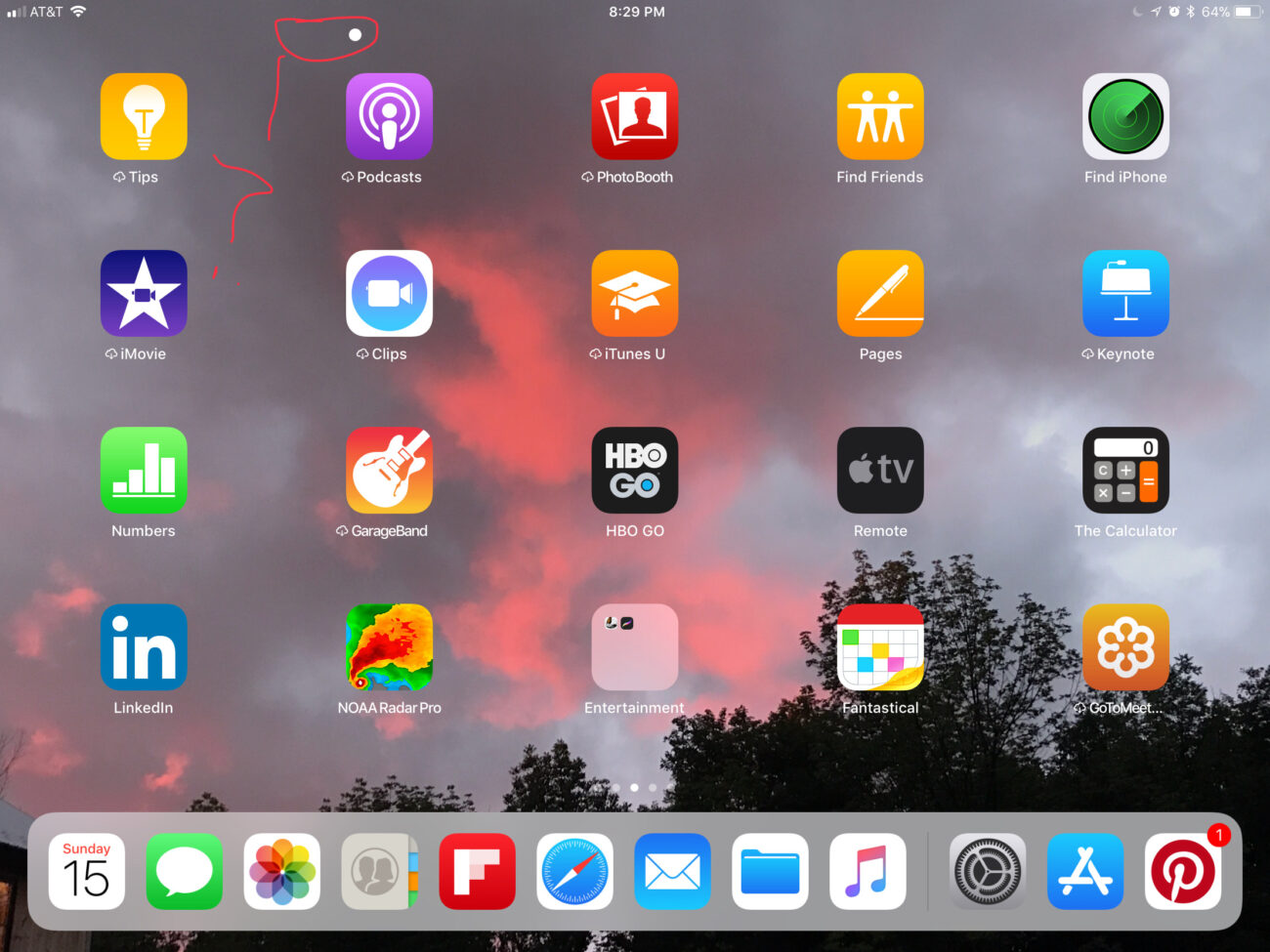Ghost spots, often seen as white dots on iPad screen, are not uncommon. Such display defects, including white dots on iPad screen, can be annoying and spoil your user experience. White dots on the iPad screen may be caused by many different problems, ranging from program errors to serious LCD damage. Luckily, most of these issues can be controlled by acting in the right manner.
This post gives us detailed information on why white dots happen, what errors to identify the problem through troubleshooting, and what remedies are available to turn your iPhone or iPad screen back to the way it was before white dots.
What Causes White Dots on an iPad Screen?
The causes of white dots or spots on the iPad screen may vary depending on the age, usage, and even the way the device is handled on a daily basis. To have the best solution, it is imperative to understand the cause of the problem. These are some of the biggest offenders to this problem:
1. LCD Damage and Backlight Issues
A damaged LCD is one of the most common reasons for white dots on iPad screen, especially after drops or pressure damage. The diffuser on the back of the iPad can move or break due to a drop or pressure. This causes bright white dots, which are usually more dominant on a lighter display or in high brightness. Any damage to the LCD is normally a hardware-related problem that needs to be fixed by a professional.
2. Dead Pixels and Pixel Malfunctions
Dead or stuck pixels often appear as white dots on iPad screen, caused by defects or aging hardware. They are in the form of small, stationary white point particles even when in use. Dead pixels may occur with time or as a result of a manufacturing defect. Although it is usually a hardware problem in some instances, pixel-fixing may help.
3. Pressure Marks or Screen Damage
Pressure spots or screen defects may occur when the iPad is subjected to too much pressure, e.g., due to a snug protective casing, accidental damage, or getting flattened against a hard surface by the screen. At the point of registration of these pressure marks, an irregularity can appear on the display, such as white spots or bright spots.
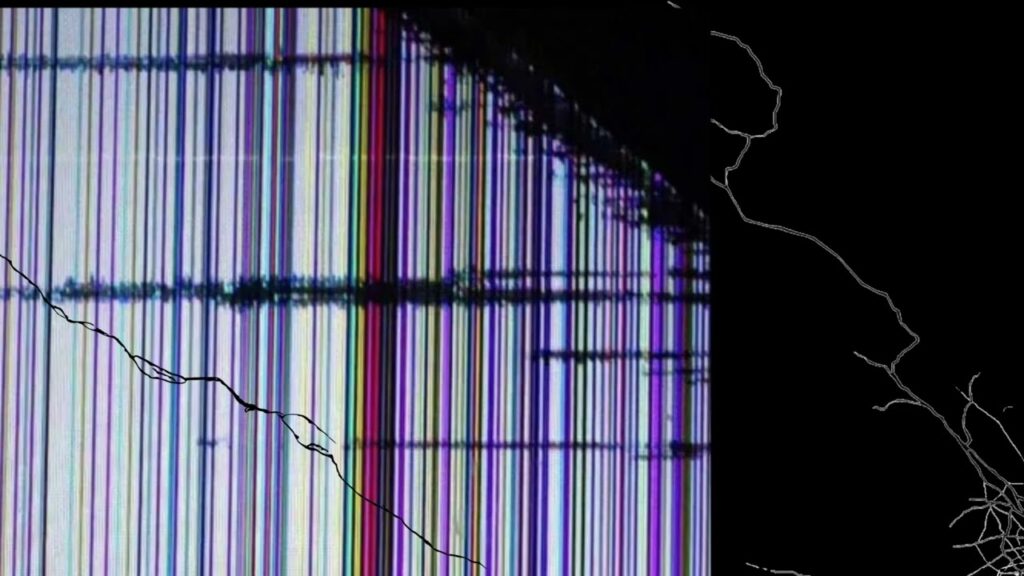
4. Software Glitches and iOS Complications
In some cases, temporary screen discoloration, including white dots, may be caused by a software issue, e.g., a defect in the existing iOS version. Such white spots do not indicate hardware damage, and they could be gone following a software update, reset, or system repair.
5. Overheating or Internal Component Failure
The internal elements of the iPad may break because of regular overheating or excessive heat, so the internal parts of the gadget, like the backlight layer or the logic board, may be spoiled. This may result in screen discoloration, random formation of white spots, or even ghosting effects.
You can also read about telecom expense audit
Troubleshooting White Dots on an iPad Screen
Use these troubleshooting techniques to fix white dots on iPad screen before considering costly repairs.
1. Restart Your iPad
In some cases, a screen problem can be addressed with a reboot, which may clear forwarding software glitches. Hold the power button down, and the option to slide to power off will show. Restart iPad by turning it off, waiting, and then switching it back on a few seconds later.
2. Check for iPadOS Updates
Apple is very frequent in releasing updates in order to eliminate known bugs that affect the functioning of devices. Go to Settings > General > Software Update and make sure that you have the necessary iPadOS. A software update would help solve the related bug, given that the glitch is the cause of the problem.
3. Inspect for Physical Damage
Inspect the screen and body of your iPad to make sure that there are no signs of physical damage: cracks, dents, or pressure prints. Note that if the white spots move around depending on the angle at which you tilt the screen, that is a sign of physical damage to the LCD or backlight.

4. Reset All Settings
In case the screen dots still appear, you should reset all your iPad settings. This will not delete the personal data but will overwrite the default settings. Open settings> general> reset> Reset all settings. This step can fix software conflicts behind the issue.
5. Run a Screen Diagnostic Test
Although Apple does not offer any official diagnostic screen tool, there are numerous third-party apps that will detect your stuck or dead pixels in your screen. Such apps usually also offer repair options, e.g., cycling through colors to repair broken pixels.
You can also read about content cz mobilesoft appblock fileprovider cache blank html
Solutions for White Dots on iPad Screens
In the event that the troubleshooting fails to fix the problem, the following solutions can be used, depending on the implications of the problem.
1. Addressing Software Problems
Several cases of white dots on iPad screen caused by software issues may be solved by a factory reset or iOS system repair. Fix software issues that might still exist with a verified iOS mend program. Restoring your iPad with iTunes could help as well, in case the issue appeared after you updated your iOS.
2. Repairing Hardware Damage
In the case of LCD damage, backlight bleeding, or broken backlight diffusers, screen damage may require replacing the screen since there is no other remedy. Use official parts and check with a repair shop that repairs Apple products at an Apple-authorized repair center. This is particularly required in model series such as the iPad Pro, in which a high-resolution screen is a key design requirement.

3. Using Pixel-Fixing Apps or Gadgets
Dead or frozen pixels may be re-addressable with tools that activate idle pixels. These devices keep screen colors alternating very quickly or lightly press the screens so as to persuade the pixels to be activated again. You can try it as a DIY tip and then attempt professional repair because professional repair is not guaranteed.
4. Check Your Warranty or Apple Care
In case you still have a warranty on your iPad or are under the Apple Care+ Protection program, contact Apple Support or visit the closest Apple store. In the situation that the problem is found to be a manufacturing defect, Apple may provide a free or discounted repair. Use their support community to obtain insights from other users with the same problem.
5. Preventive Measures for Future Protection
To prevent cases of screen damage in the future, purchase an optimal screen protector, and then get a protective case. As well, do not operate the iPad in extreme temperatures and handle it carefully so as not to put strain on internal components. Screen health can also be kept by constant cleaning, which will include using a microfiber cloth to avoid the accumulation of dust and debris.
Final Thoughts
White dots on iPad screen are frustrating, but the problem can be solved—and in most cases, there is an effective solution, be it as a troubleshooting solution or one that would involve a scintillating repair. Identify that a problem is related to the software or physical damage and accordingly respond. Don’t forget to use Apple’s warranty and support service to the fullest, and in case your iPad is still under warranty.
By solving the problem in time, not only would the experience of using it be enhanced, but also take good care of your device itself, so that later, it would last you another few years at least. Those white dots do not belong there, so do something about them now!